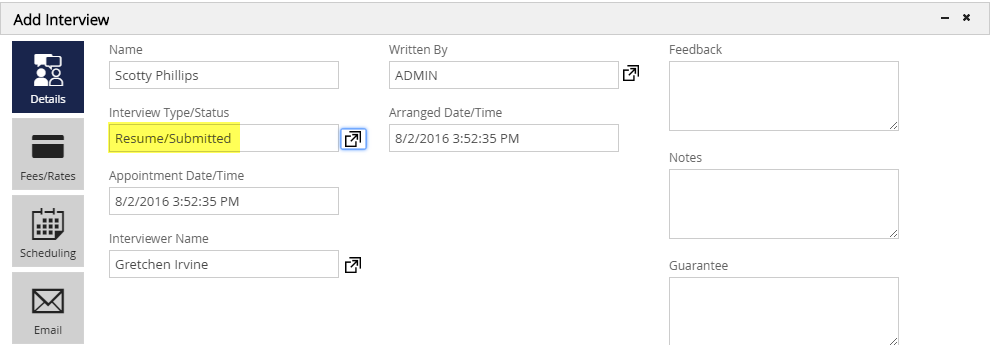Table of Contents
Linking Candidates to the Pipeline #
Once a Candidate has been identified as a potential Candidate for a position, you will want to link them to the Pipeline for that Position in order to track a candidate’s interviews. Below will show you the multiple ways in which to link them.
Click here for a video on the Legacy Pipeline. Does your pipeline look different than the screenshot below? Click here for our New Pipeline resources.
Individually from a Name Record #
- Select Name from the Main Toolbar.
- Select a Name from the Recently Viewed Tiles or select a Name from a Search Result List.
- Choose Link to Position from the Action Toolbar (chain link icon).
- From the dialog window you will choose the Position you wish to Link them to:
- Select a Position from the Recent Positions and the Name will automatically become Linked.
- If you don’t see the Position you are looking for, enter your Search Criteria to find the Position. Click Search at the bottom of the screen. Once you are viewing the Search Results, place a checkmark to the left of the position(s) you wish to Link the Candidate to and then choose Link Items.
- A confirmation screen will appear confirming that the Name has been Linked. If they were already linked to the Position you will see that the Name Already Existed.
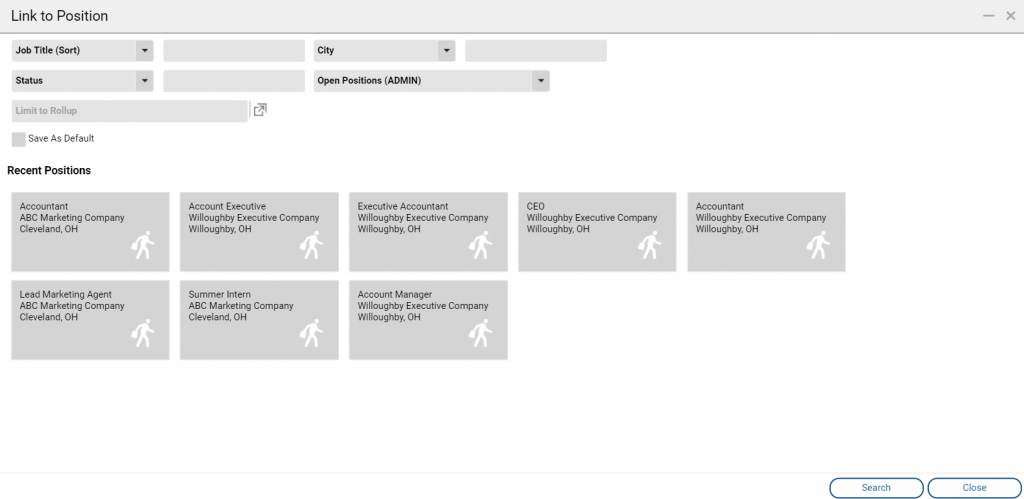
From a Name Search Result Screen #
One way to Link multiple Name Records to a Pipeline is via a Name Search Result List.
- Select Name from the Main Toolbar.
- Enter your search criteria and click Search.
- Place check marks in the boxes to the left of the Names you wish to Link.
- Click Link to Position from the Action Toolbar.
- The selection dialog window will appear, choose the position you wish to link following the same steps as when Linking an individual Name.
- A confirmation screen will appear once all Names have been Linked. If any of the Names were already Linked to the Pipeline, they will be skipped.
From a Rollup List #
Linking to a Pipeline from a Rollup List if very similar to Linking from the Search Results. Be sure to have a Rollup List created to follow these steps.
- Select Rollups from the Main Toolbar.
- Select the Rollup List you wish to Link Names from.
- Place check marks in the boxes to the left of the Names you wish to Link.
- Choose the Link to Position option from the Action Menu.
- The selection dialog window will appear, choose the position you wish to link following the same steps as when Linking an individual Name.
- A confirmation screen will appear once all Names have been Linked. If any of the Names were already Linked to the Pipeline, they will be skipped.
From a Position’s Pipeline #
- Go to the Position tab at the top and search for the position you are working with.
- Click the Job Title from the search result screen to open the record in the lower frame of the window.
- Click the dropdown to the left and select Pipeline.
- Go to the right and select the dropdown and choose the plus sign icon to Add an Interview.
- Enter criteria to find the candidate and click Search at the bottom.
- Now click the Select option to the left of the candidate’s name to pull up the Add Interview screen.
- Click the dropdown for Interview Type/Status to bring up your Pipeline folders and choose your desired interview status and choose Select.
- Click Save at the bottom to save the interview and link the candidate to the position.