The timesheet approval process is a crucial step to ensure that contractors’ submitted hours are properly reviewed and validated. An approver, who is typically an person from the company where the contractor is assigned, will be responsible for approving or rejecting timesheets. An approver is required for all submitted Timesheets.
The process can be completed either via an email notification or by providing a link for the approver to log in. Below are the instructions for both methods.
Approval via Email (No Login Required) #
When a contractor submits their timesheet, the system automatically sends the configured Approver Form Letter to the designated approver. This email will contain a link for the approver to review the hours. The approver should follow these steps to approve or reject the timesheet:
- An email is sent immediately after the contractor submits their hours.
- The approver clicks the link in the email to view the timesheet.
- The approver enters their initials in the provided field.
- The approver selects either Approve Hours or Do Not Approve Hours. If the approver chooses not to approve the timesheet, a note should be added in the provided field explaining the reason for rejection.
- The approver clicks the Approve or Do Not Approve button at the bottom to finalize. An email will automatically be sent to the contractor and/or recruiter based on the decision.
For examples of timesheet letters used in this process, please refer to Timesheet Letters and Notifications
Approval by Site Login #
For approvers managing multiple contractors, logging in to approve all timesheets at once is often more efficient. To enable this, a Name Form Letter should be sent to the Approver, containing the Contractor Login URL, their email address (as it appears in PCRecruiter), and their password (stored in the Identification field of their Name Record). This should be a Name Letter, as it is not specific to any one contractor, assignment or timesheet.
In addition to sending the approver a Name Form Letter, you can also add the link to your organization’s website for easy access. However, the approver will still need to be provided with their login credentials to enter the system.
It’s crucial that the approver’s Name record has the Status set to either Hiring Authority or Manager, as their login will be rejected if any other status.
Steps to Obtain the Contractor URL #
To generate and send the login URL, follow these steps, which can then be copied and pasted into the Name Letter:
- Click System in the navigation.
- Select Web Extensions Classic.
- Click PCR Website Links.
- Copy the link labeled Contractor Hour Collection (Stand Alone). You will need to paste this into the Name Form Letter as detailed in the next steps.
Steps to Create the Name Form Letter #
To create the Name Form Letter, follow these steps:
- Click System in the navigation.
- Select Form Letters.
- Click Name Form Letters.
- Click Add Letter to begin creating the form letter.
- You can then customize the letter with the necessary fields, including the Contractor Login URL, email address, and password.
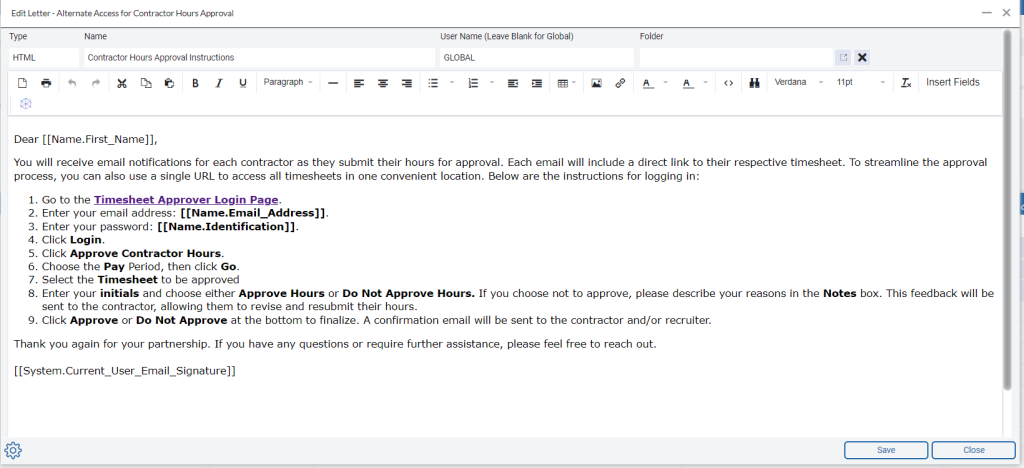
Approving Using the Login URL #
- Approver accesses the link and logs in accordingly
- Click Approve Contractor Hours
- Choose the Pay Period
- Click Go
- Choose the Timesheet to be approved
- The Approver will enter their initials and choose to Approve Hours or Do Not Approve Hours
- Click the Approve or Do Not Approve button to save the Timesheet
