Table of Contents
NOTE: This document refers to the Legacy Pipeline. Features in the current Pipeline may vary.
You have the ability to run custom, as well as the standard pipeline, or applicant tracking reports directly from the pipeline of a position within PCRecruiter. These reports will show you applicant information based on the pipeline of the position you are viewing when ran. If you would like to use custom reports from the pipeline, you must have that report already created to be able to select it. To activate these reports from the pipeline, you must select them from the customization menu.
- Go to a position, and navigate to the pipeline.
- Click the customize button in the action item drop down menu on the right side of PCRecruiter.
- Scroll down to find the reporting options.
- Click reporting options to open your selection menu.
- Select the reports you would like to be able to run from the pipeline of any position, and save.
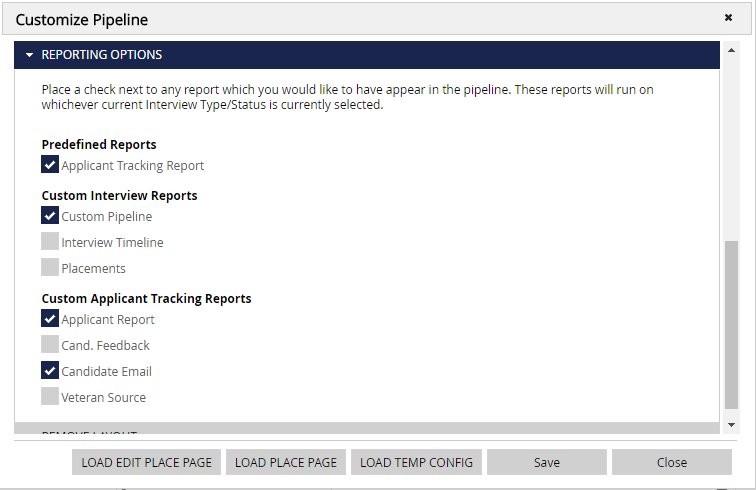
Running The Reports #
- Open the position record.
- Click the pipeline navigational icon to the left.
- You can use the drop down menu to the right to pin the reports icon to the top tool bar, or just select reports from the drop down menu.
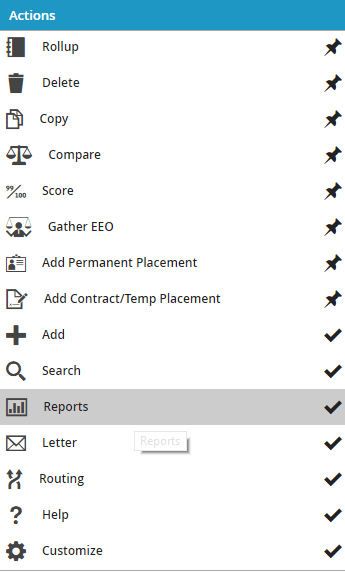
- Clicking this reports icon will bring up a pop up box that will allow you to select the report you would like to run.
- You can select to print the report, which will open the report in a new browser tab to view, or print.
- You can also select to export the report to a .csv excel file.

