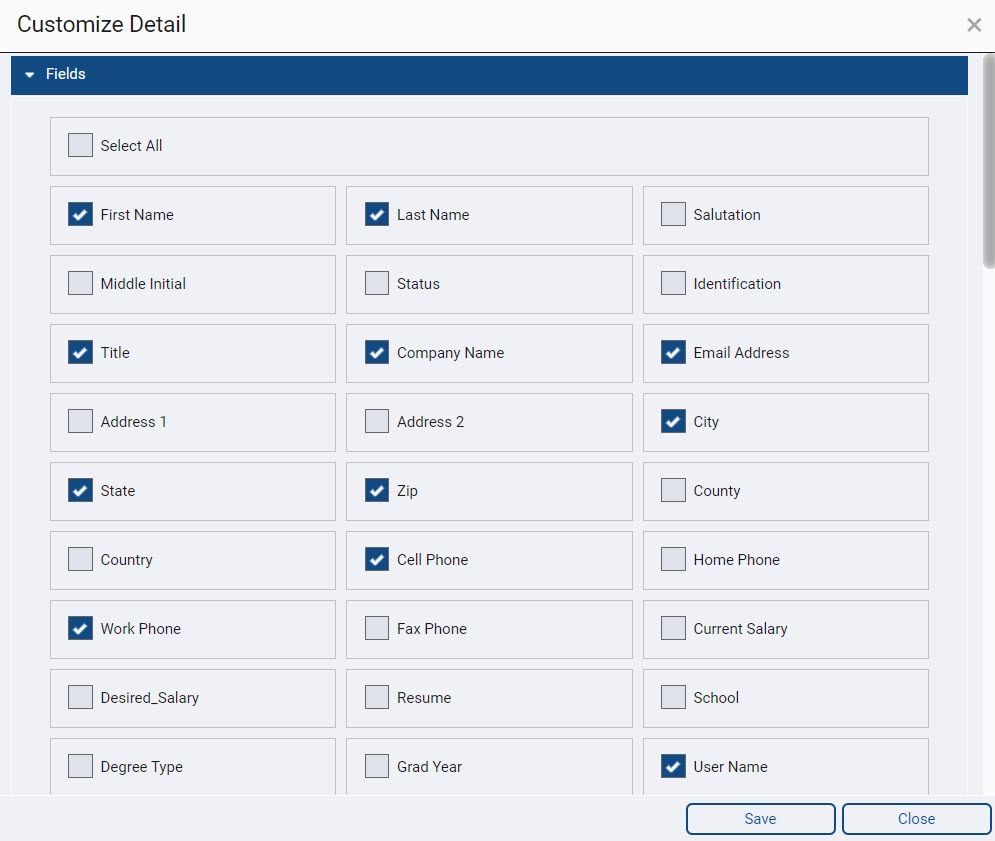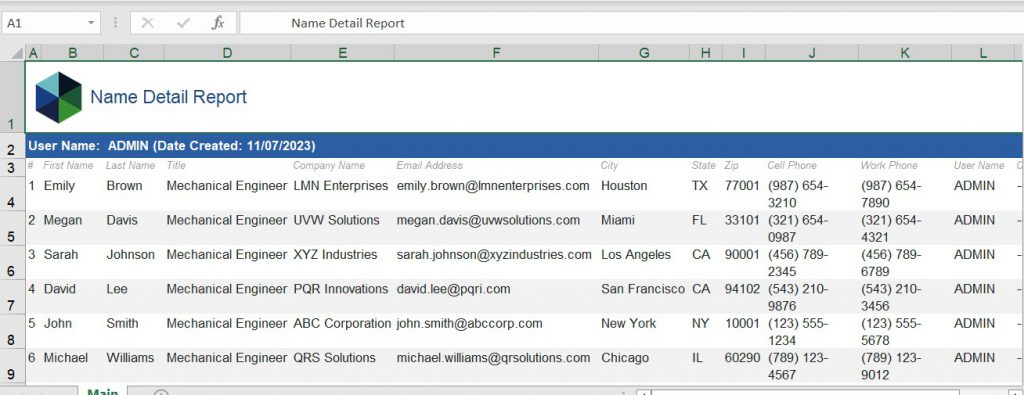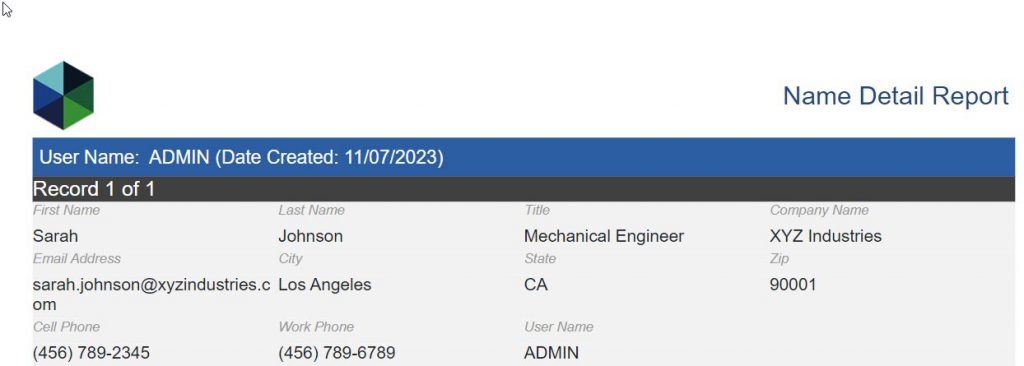The Name Reports option provides the ability to generate a report of Names based on Rollup List or Date Entered. Available report options include: Summary, Detail, and custom versions created by a System Administrator.
Click here to learn about Custom Name Reports.
Generating Name Reports #
- Click on “Reports” in the main menu.
- Select “Name Reports.”
- Choose the desired report: Summary, Detail, or a Custom report created by a PCR system administrator.
- Choose between Rollup or Date Entered as your preferred criteria.
- For the Summary or Detail report, specify whether you want to include all activities or just the 5 most recent activities.
- Click on the action menu and select your preferred export format (please note that the ability to export other than PDF View Mode depends on your Export Reports security).
Name Summary Report #
The Name Summary Report includes the following fields (Please note that this list cannot be modified):
- Status
- First Name
- Last Name
- Company Name
- Title
- User Name
- City
- State
- Zip Code
- Home Phone
- Work Phone
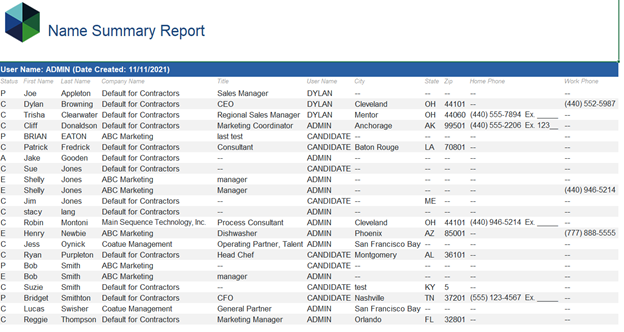
Name Detail Report #
The Name Detail Report provides you with the flexibility to customize its content by allowing you to choose between Predefined and Custom Name Fields that you can either display or hide. Additionally, you have the option to incorporate the text from Notes, Resume, Summary, and Keywords as part of the report. These selections also determine the fields to include when using the “Print” option on a Name record.
To configure the Detail report, an administrator can follow these steps:
- Click on “Reports” in the main menu.
- Select “Name Reports.”
- Select “Detail Report”
- Click on ‘Customize Detail’ in the Action menu of the Name Detail Report.
- Check the fields to include.
- Click Save.