Table of Contents
PCRecruiter Themes defined the color scheme of PCRecruiter 9. These per-user settings can be particularly useful for those working with multiple databases, making it easier to identify which database is in use at any time.
Setting Your Theme and Font Size #
- Click the Configuration Gear icon, which can be found at the far right side of the Main Menu frame.
- Choose Change My Theme.

- The Font Size dropdown can be switched to switch between the “Default” and “Large” font sizes, which will affect the size of the base font throughout the system.
- The Rounded or Classic looks affect how the fields and icons are displayed throughout the database. (Dark Mode example below).
Classic Look:
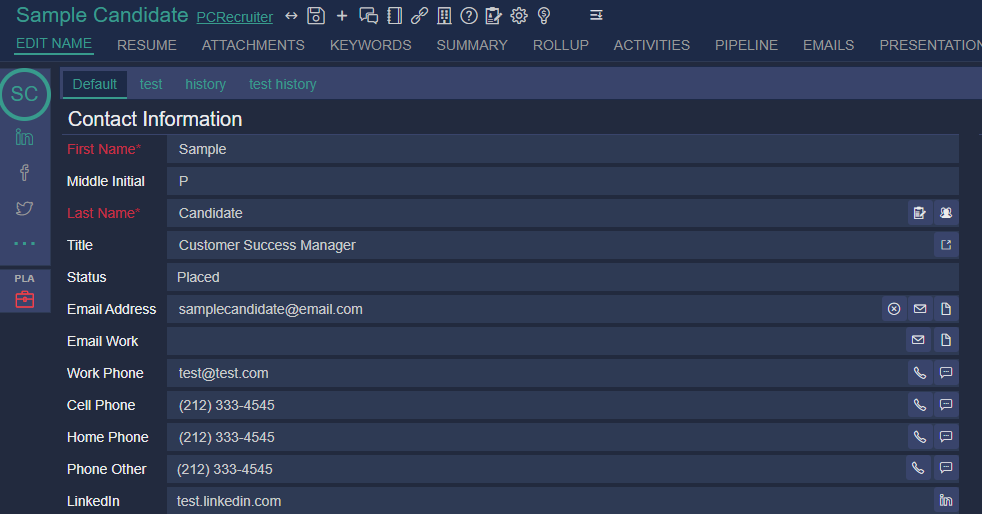
Rounded Look:
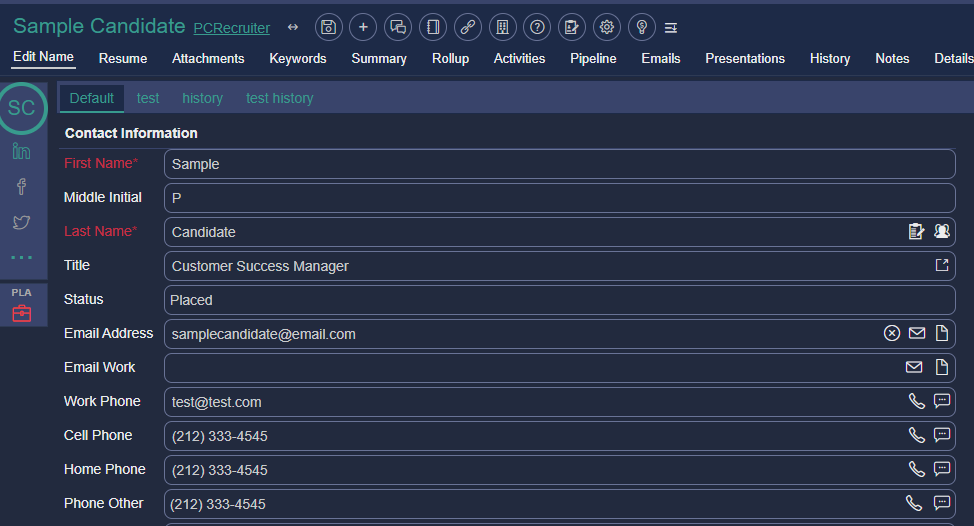
- The Automatic Search Resize dropdown allows users to turn the search resizing behavior on or off.
- This feature will automatically hide the lower pane on your screen when veiwing a list inside of the DB. Once a record has been selected the lower pane will reappear and display the chosen record.
- Click on the Theme you prefer:
- Light Mode (Default Theme)
- Light Blue
- Dark Mode
- Dark Mode Condensed (Uses narrower fonts)
- Ocean Blue
- Grey
- Victoria
- Save
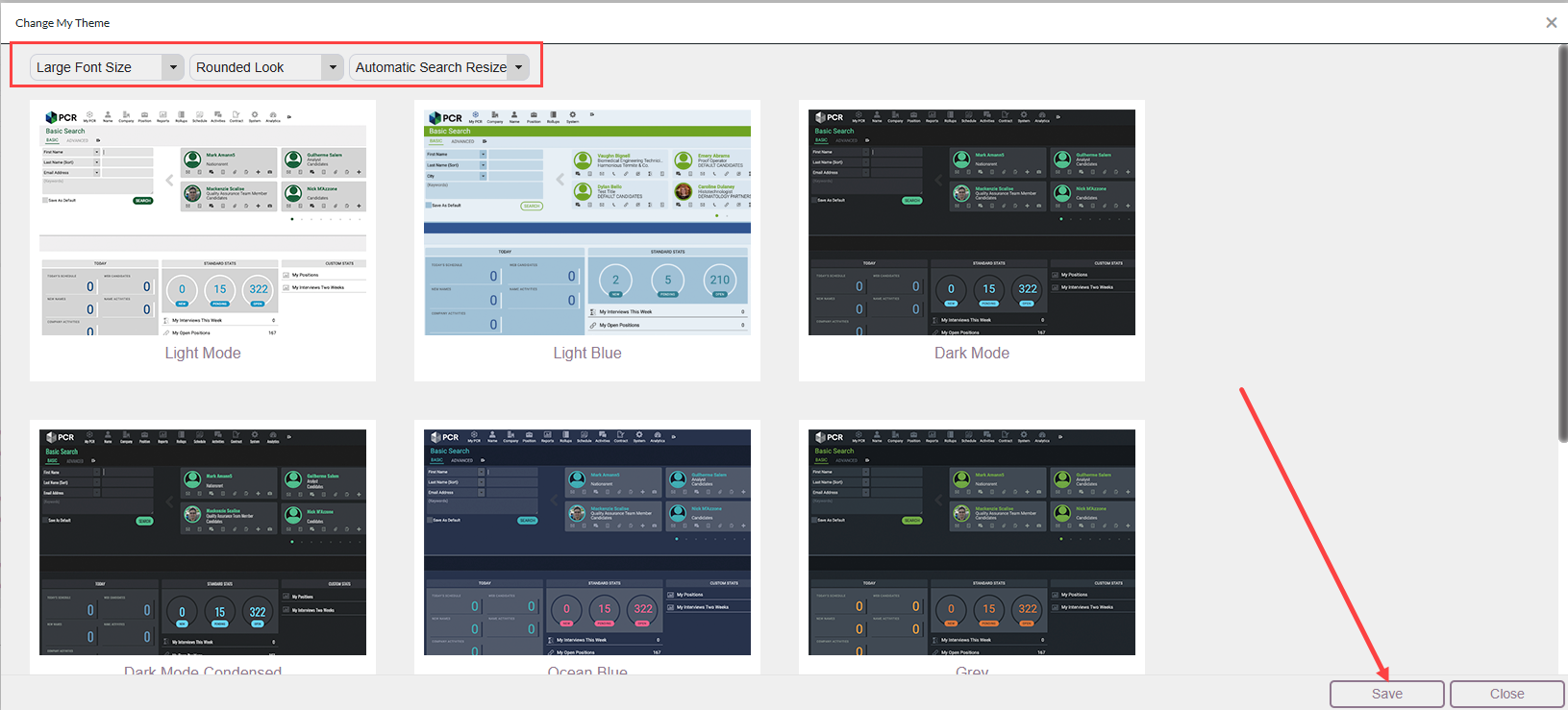
You will be prompted to log into PCR again in order for the changes to take effect.
