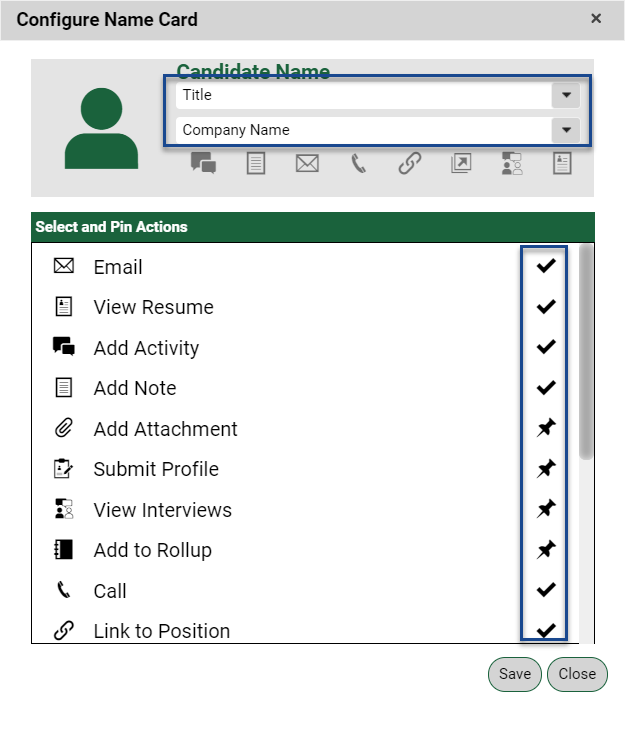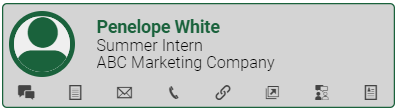
Record Cards appear in ‘Recently Viewed’ Name/Company/Job displays, Quick Find results, and Pipeline views. These tiles allow you to view basic information about the record as well as perform standard Actions.
The information displayed in these tiles as well as the action icons available can be configured via two paths:
From the System Menu:
- Select System from the Main menu.
- Choose Configure Record Cards
- Choose the type of card (Name, Company, Position) you would like to configure.
From the Basic Search:
- From the Main Menu toolbar select the record type for which you wish to configure the cards (Name, Company, Position).
- Select the Customize icon from the Action menu.
- Choose Recently Viewed
Within the ‘Configure Card’ screen, use the two dropdowns to select the data fields you wish to display below the title of the card.
Use the pin/check list to define up to eight Actions you would like to have visible. To adjust the order of the icons, un-pin them and re-pin them in the desired arrangement.