Table of Contents
The most common use of Interview Letters is the ability to create an automation plan or bulk email within a pipeline. Other uses of interview letters include web automation plans.
You can also send a Mass Email from a Pipeline.
Creating a Pipeline Automation Plan #
- Select System from the main toolbar
- Choose Manage Field Data
- Choose Interview Status Codes
- Manage Automation Plans can be found in the action toolbar to your right.
- Select Add
- Check the box “Warn before running automation plan” if you wish to receive a warning when this automation plan is about to run.
- Use the Dropdown to Select Interview Type/Status
- Please Note: Automation plans must be tied to an Interview Status. If you are not sure what an Interview Status is, please click here.
- Open the tab for Send Form Letter
- Check the box to the far right of the Send Form Letter toolbar, this will enable the plan
- Enter the appropriate information into the plan.
- By leaving the To Email field empty the letter will send to the candidate moved into the designated status.
- By leaving From Email blank the email will come from the System Administrator email
- Enter your Letter Subject and use the dropdown to choose the appropriate letter.
- Save your plan – It is now active!
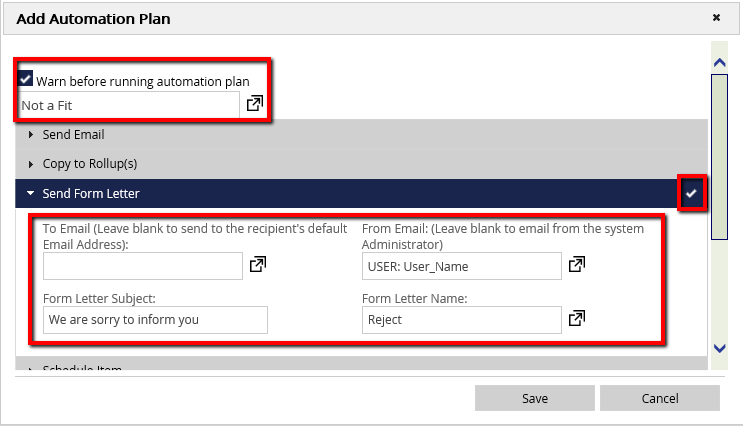
Trigger Your Automation Plan #
- Access a position pipeline
- Drag and Drop a name to the Stage with which the plan is associated. Alternatively, choose Add from the Action menu and move the candidate into the appropriate Status. Learn how to move Candidates through the pipeline here.
