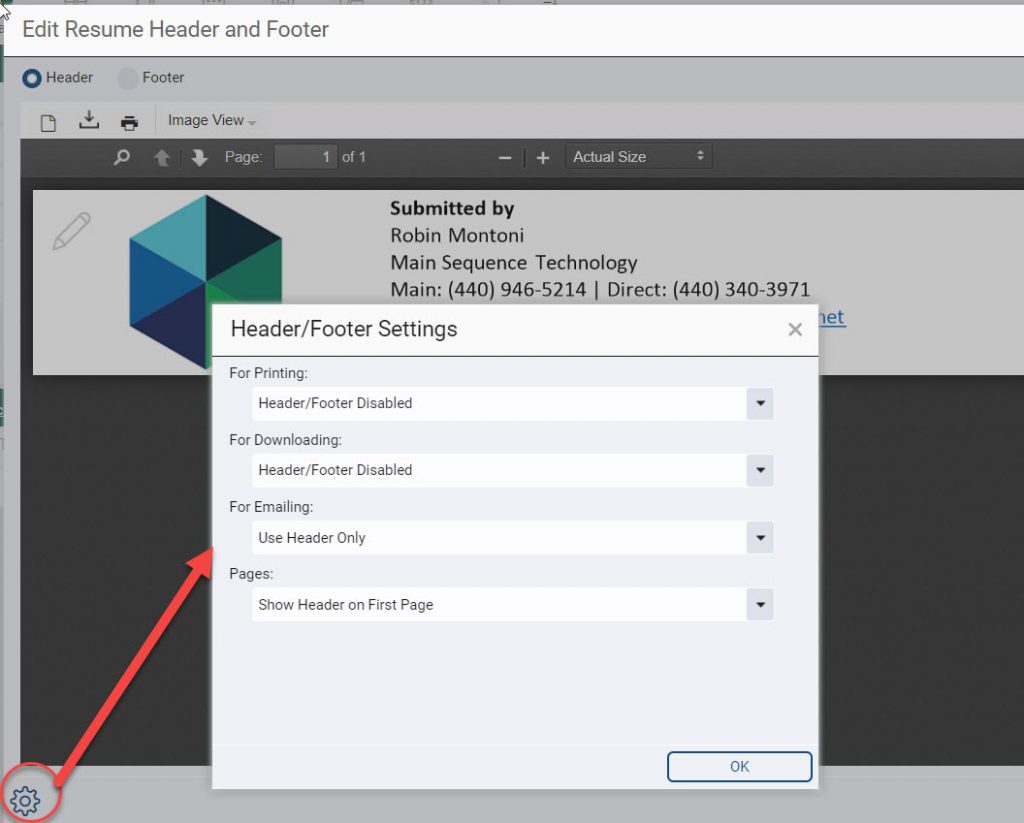Table of Contents
Adding a Header and/or Footer to a resume allows you to add your own branding and contact information (similar to a letterhead) when sending resumes out of PCRecruiter either through print, email, or download.
Add Your Header/Footer #
- Start by selecting any name in your database, and then select the “Resume” icon located in the navigation toolbar.
- In the Resume section, locate and choose the “Edit Header/Footer” option from the action toolbar .
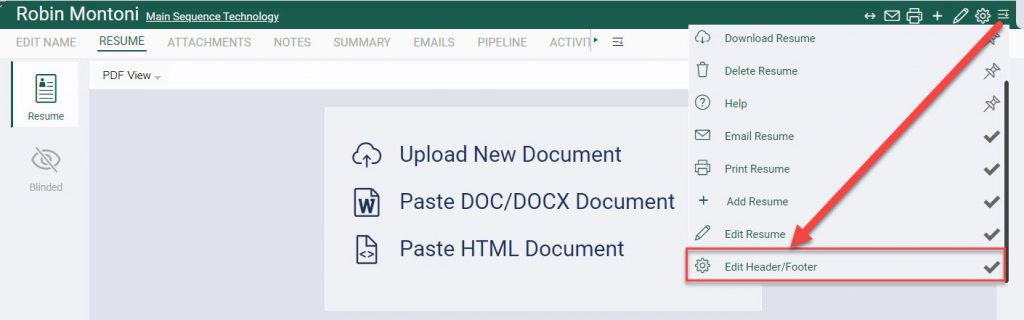
- In the top left corner you are able to choose if you are modifying your Header or Footer, select accordingly.
- Click the Pencil icon in the top left corner of your header/footer. This will open your default text editing software.
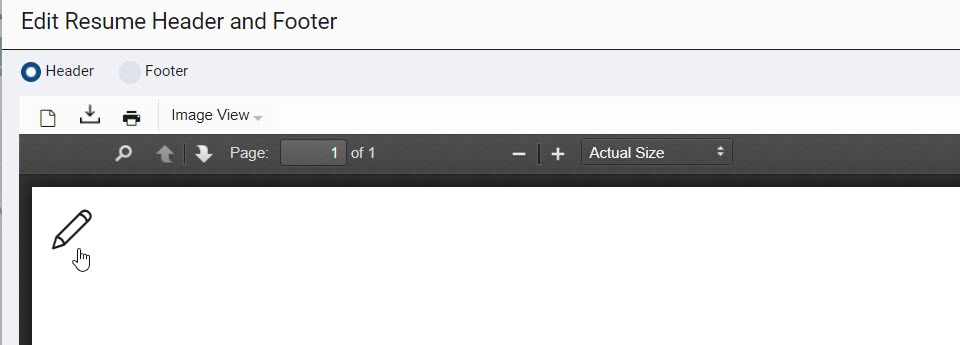
- Create your header/footer accordingly and select Save.
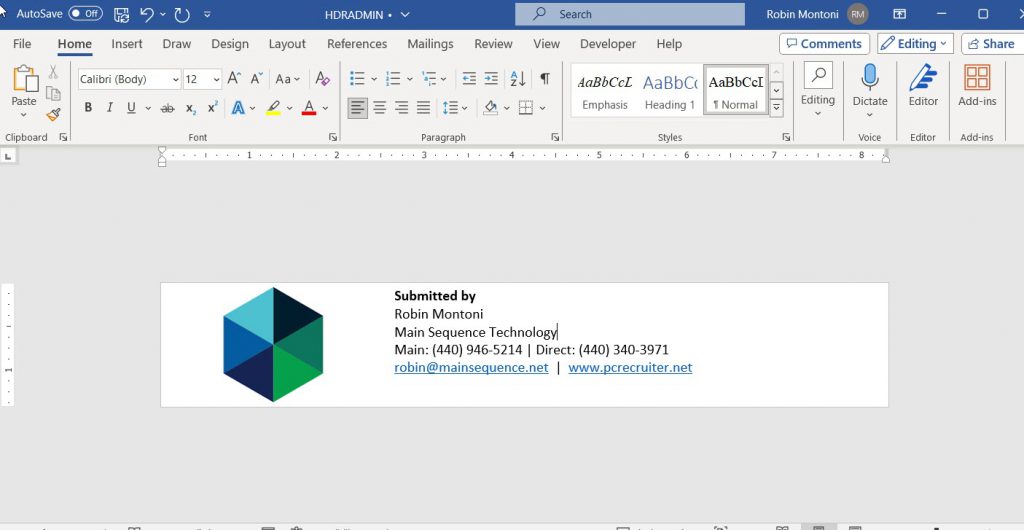
- Close the text editing software
- Click back into your Header/Footer area, which is now shaded and reading “Click to Reload Document”
- Your Header/Footer is now ready to be enabled.
Enable Your Header/Footer #
- Select any name in the database followed by the Resume icon from the navigation toolbar.
- From this screen, choose Edit Header/Footer from the actions menu.
- Choose the Customize icon in the bottom left corner of this window
- Choose when you would like the Header/Footer to be applied
- Use the Pages dropdown to determine if you would like the Header/Footer to be applied to All Pages or just the First Page
- Select OK.