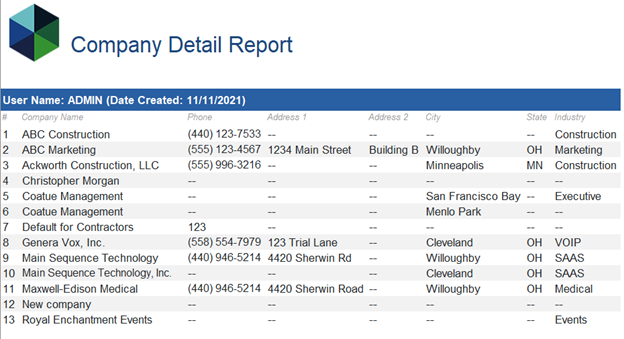The Company Reports option provides the ability to generate a report for Companies based on Rollup List or Date Entered. Available report options include: Summary, Detail, and custom versions created by a System Administrator.
Click here to learn about Custom Company Reports.
Generating Company Reports #
- Click on “Reports” in the main menu.
- Select “Company Reports.”
- Choose the desired report: Summary, Detail, or a Custom report created by a PCR system administrator.
- Choose between Rollup or Date Entered as your preferred criteria.
- For the Summary or Detail report, specify whether you want to include all activities or just the 5 most recent activities.
- Click on the action menu and select your preferred export format (please note that the ability to export other than PDF View Mode depends on your Export Reports security).
Company Summary Report #
The Company Summary Report includes the following fields (Please note that this list cannot be modified):
- Status
- Company Name
- Phone
- Fax
- Industry Code
- City
- State
- Zip Code
- Number of Employees

Company Detail Report #
The Company Detail Report offers flexibility in its content, allowing you to include a combination of both Predefined and Custom Company Fields. To customize the report according to your preferences, simply click on ‘Customize Detail’ in the Action menu of the Company Detail Report. It’s important to mention that the configuration you specify for the Detail report will also determine the format when using the ‘Print’ function from a Company record.”