This Global Change will allow a PCRecruiter Admin user to separate the “Predefined: Email/WWW Address” field, located on Company Records, to two designated Custom fields. This split will happen based on if the value of the field is an Email Address or a Website.
Create a Custom Company Field #
The first step to using this global change is to create the custom fields which your data will be moved into.
- Select System from the Main Toolbar
- Select Custom Fields
- From the Custom Fields menu, choose Company Custom Fields
- Choose Add to create your custom field, be sure to add this to your Company Layout for easy accessibility (Visit our Learning Center to learn more about creating custom fields).
Execute the Split Global Change #
Now that your fields are created you are ready to run the Global Change
- Select System from the Main Toolbar
- Select Global Change
- Choose Split Company Email/WWW Field
- Use the dropdowns to designate where you would like your Email values and Website values copied to
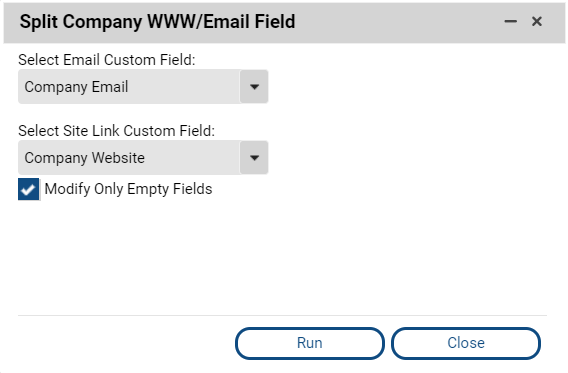
- Check Modify Only Empty Fields to not overwrite existing data in the custom fields (In cases where the field is already populated, no change will occur).
- Select Run when you are ready to perform the action (This will take a few minutes and varies greatly depending on database size)
Once this change is ran, return to a company record with the Email/WWW Address field populated, you will see the value can now be seen in the desired Custom field based on the value type (Email vs. Web Address).
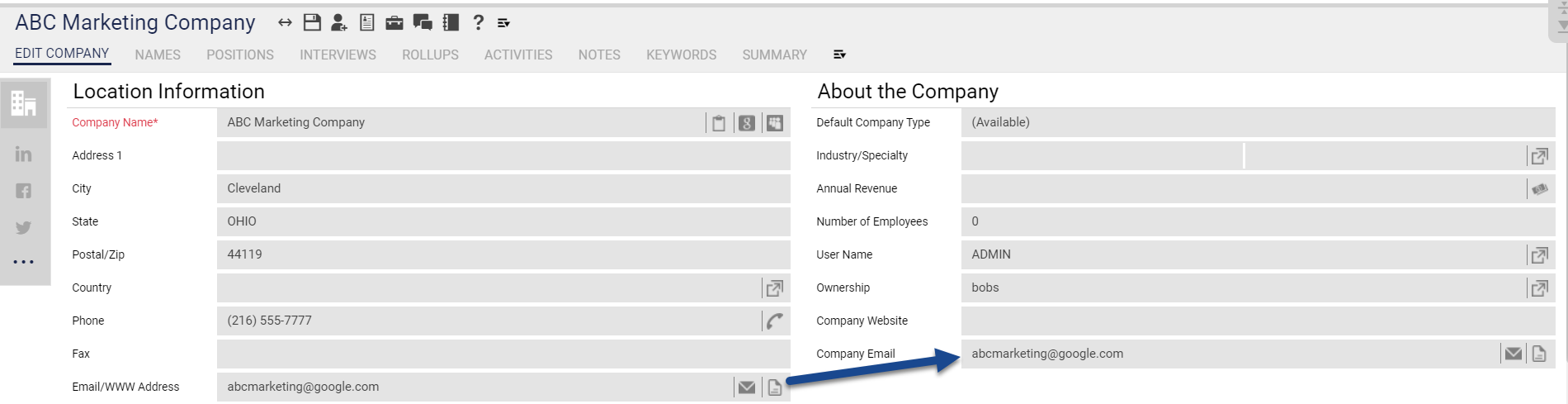
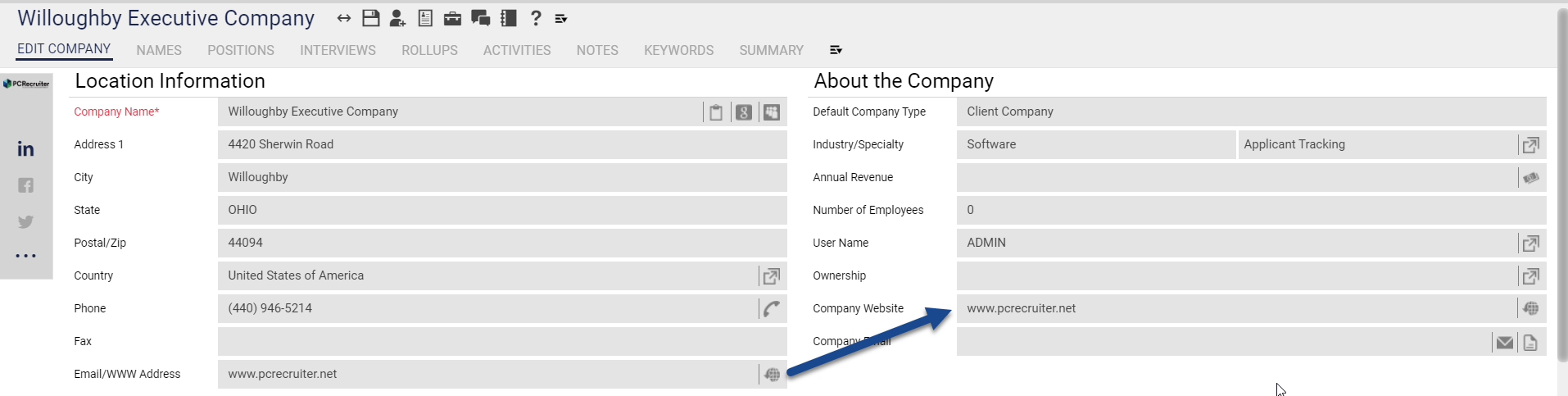
**Please Note: It is recommended this change only be ran in your database once. After this is ran, users may begin using the custom fields to enter the data in an organized fashion.
