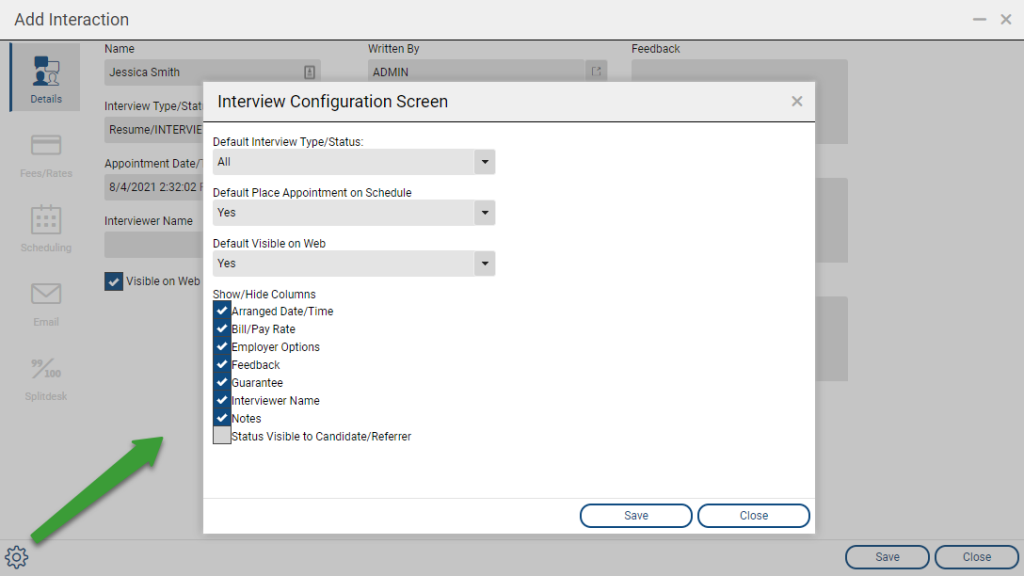When creating interviews in PCRecruiter, you have the ability to show/hide available fields, as well as set a few select defaults.
- Select a Position Record
- Select Pipeline from the navigation toolbar
- Select Action, followed by Add to access the Add Interview screen
- In the bottom left hand corner, select the Customize gear icon.
The Interview Configuration Screen contains the following options:
-
- Default Interview Type/Status: This sets the default Interview Type/Status selected when adding a new interview.
- Default Place Appointment on Schedule
- Yes: Places all interviews on the user’s schedule
- Yes w/Followup: Places all interviews on the user’s schedule as well as a 3-day follow-up
- No: No events are added to the user’s schedule
- Default Visible on Web
- Yes: Allows interview records to be seen via the PCRecruiter Employer Extensions* by default
- No: Does not allow interviews to be seen via the PCRecruiter Employer Extensions* by default
- Show/Hide Columns
- Arranged Date/Time: Shows/Hides Arranged Date/Time when adding an interview
- Bill/Pay Rate: Shows/Hides Bill/Pay Rate fields
- Employer Options: Shows/Hides the option for “Visible on Web” which controls whether the interview record can be seen via the PCRecruiter Employer Extensions*
- Feedback: Option to enter feedback about an interview or process step.
- Guarantee: Option to enter Guarantee
- Interviewer Name: Option to enter one or more interviewers
- Notes: Option to enter Notes about an interview or process step.
- Status Visible to Candidate/Referrer: Option to add Notes which will be visible on this interview step in the Employer Extensions*
* If Employer Extensions are enabled and in use.