Table of Contents
Creating a position template is a quick and easy way to copy all the fields in a position record and transfer it over to new record. Note: this will only copy field level data such as job title, location, job description etc. and not applicants in the pipeline.
Convert a Job to a Template #
- Go to a current position record in your database that you wish to make the template from
- From the Action Menu to the right select ‘Templates’
- At the bottom of the Manage Position Templates window click ‘Add Current’
- Give the template a name and if you wish also a description (The current position’s job title and identification number will automatically populate the name of the template)
- Click Save at the bottom
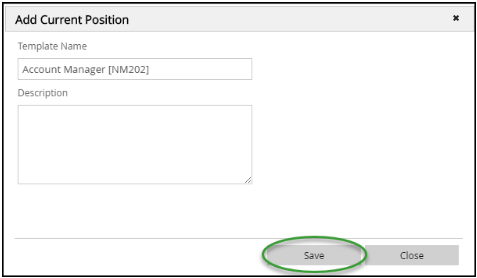
Using a Position Template #
- Go to a company record or use the Quick Add to create a new position record
- At the bottom right corner choose ‘Use Template’
- Find your template that you had previously created and click Action > Select to the left of the template name
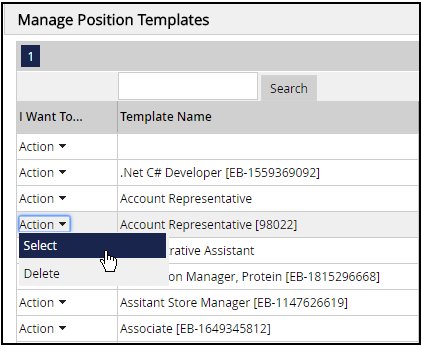
That will load all the values from the saved template into your newly created position record where you can make the necessary modifications or simply save the new position.
