Job Information Letters are great for sending details pertaining to a job to see if it sparks interest in a candidate who is not yet tied to that particular position.
Creating Job Information Letter:
- Click System on main toolbar and select Form Letters from the dropdown menu.
- Click on Job Information.
- Click on the plus sign under the dropdown menu on the lower frame on the right hand side of the screen to add a new letter.
- Name the document. The name provided auto-populates as the subject of the email. Do not use symbols in the name of the letter.
- Type content of the email into the Text box. The toolbar within the Text area provides features for creating the Form Letter:
- New Document button to remove existing text and start a new letter.
- Open Document button to find and upload a file on your computer to the PCRecruiter Form Letter area.
- Save Document button to save a copy of the letter to your computer.
- Print button to send the letter to your printer.
- Cut, Copy or Paste buttons to transfer content to and from your clipboard.
- Left Justify, Center and Right Justify buttons to align selected letter content.
- Format Paragraph to create headings, numbered lists and ordered lists.
- Bold, Underline, and Italics buttons to format text.
- Insert Picture icon to include images.
- Insert Fields button to insert date, field data, signature, links to profiles, and job detail information
- Click SAVE.
Example of a Job Information Letter:
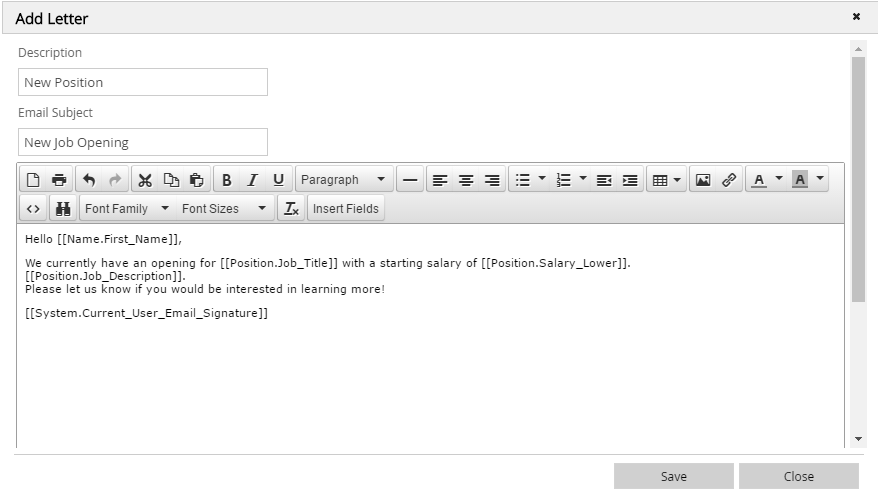
Click here to learn how to send Job Information Letters.
