Table of Contents
PCRecruiter’s Google Voice integration allows users to click to dial or text via a PCRecruiter record. Using this functionality will record outbound activities to the records. You must have a Google Voice account (Create one here) and be working in a Chrome browser.
Setup #
- Install the PCR Google Voice app here
- Click the extension from your Chrome toolbar
- Choose Configure
- Enter your phone number including a leading ‘+’. This phone number is the number you have chosen to forward your calls to when signing up for Google Voice.
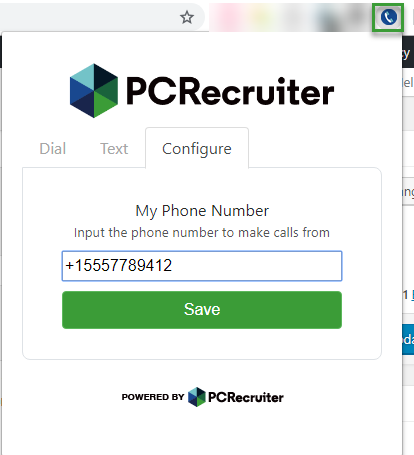
An admin user will need to enable the Hyperlink phone dialing ability for your username. They will need to do the following:
- Select System from the main toolbar
- Choose Users
- Choose Manage Users
- Select the username attempting to use Google Voice
- Click the gear icon next to the Contact Phone field
- Choose the Hyperlink charm
- Change the toggle to ON
- Save when finished
Calling/Texting via the app #
You can manually input a phone number you wish to call or text via the PCR Google Voice app. (This will not write an activity in your database and should only be used for testing)
- Select the extension from your Chrome toolbar
- Choose Dial or Text
- Enter the desired phone number (This cannot be your phone number)
- If texting, enter text value
- Choose Dial/Text
Calling/Texting via a PCR Record #
- Select the person you wish to contact
- Hover over the phone number you wish to contact.
- Select the phone icon.
- Choose your action:
- Dial using Google Voice: A call will be triggered to your designated phone, once you answer the phone will dial to the destination number.
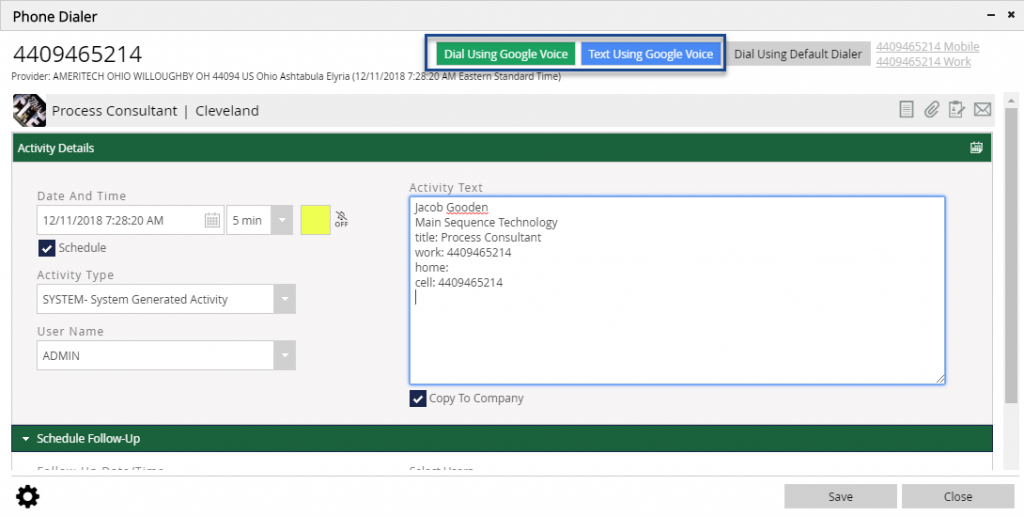
Texting using Google Voice #
- Select the person you wish to contact.
- Hover over the phone number you wish to use.
- Select the phone icon.
- Click Text Using Google Voice.
- Type the text of the message into the popup window.
- Google Voice will open and auto-fill the phone number and the text, after which the text will automatically be sent. While the text is being auto-filled you should not do anything else or it will interrupt the process and prevent the send from succeeding.
