Table of Contents
Position letters can be sent to an individual record, rollup list, or a list of search results. They are best used to send information regarding a specified position.
Creating Position Form Letters: #
- Click System on main toolbar and select Form Letters from the dropdown menu.
- Click on Position Letters.
- Click on the plus sign under the dropdown menu on the lower frame on the right hand side of the screen to add a new letter.
- Name the document. The name provided auto-populates as the subject of the email. Do not use symbols in the name of the letter.
- Type message content into the Text box. The toolbar within the Text area provides features for creating the Form Letter:
- New Document button to remove existing text and start a new letter.
- Open Document button to find and upload a file on your computer to the PCRecruiter Form Letter area.
- Save Document button to save a copy of the letter to your computer.
- Print button to send the letter to your printer.
- Cut, Copy or Paste buttons to transfer content to and from your clipboard.
- Left Justify, Center and Right Justify buttons to align selected letter content.
- Format Paragraph to create headings, numbered lists and ordered lists.
- Bold, Underline, and Italics buttons to format text.
- Insert Picture icon to include images.
- Insert Fields button to insert date, field data, signature, links to profiles, or an Email Opt Out Link .
- Select a profile. option to provide the recipient with a link they can click to complete a candidate profile.
- The User Name field will default to your user name, which means this is a document for your use only. Clear the field if the document should be shared with other users, and the word ‘Global’ will be inserted automatically once the document is saved.
- Use the selector to the right of the Folder field to select a folder in which the letter should be saved.
- Click SAVE.
Example of Position Form Letters:
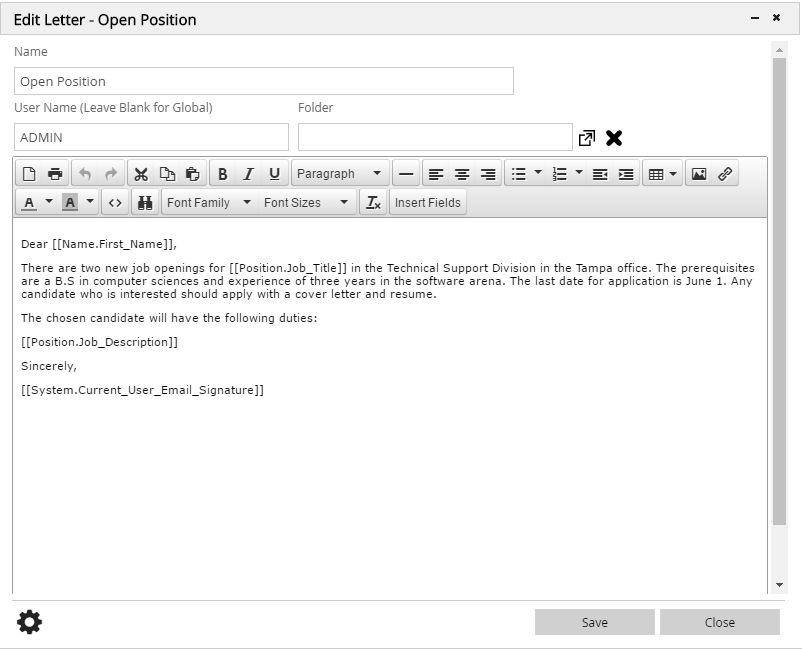
Click here to learn how to send a position form letter.
