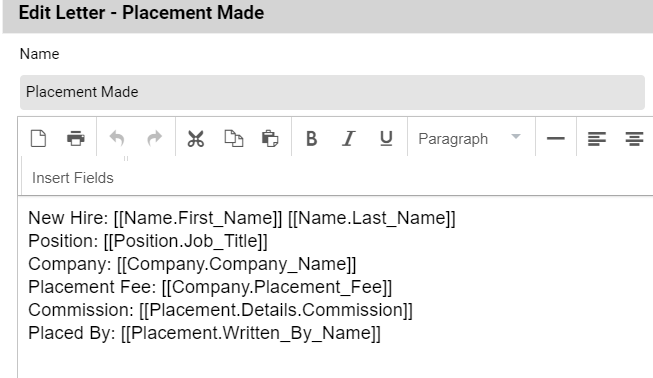Placement letters can be used to notify someone internally, such as a billing department, that a placement has been made and needs to be invoiced. They can also be used to send details of the placement to the person you have placed, such as start date, direct report, etc.
To create a Placement Form Letter
- Select System from the main toolbar
- Choose Form Letters
- Choose Placement Letters
- Use the Action menu dropdown to choose Add Letter
- In this window you will create your form letter.
- Enter letter Name; this will autopopulate as the email subject
- Choose a Username or Global
- Sort into a Folder if desired
- Use the message body to create the text of the form letter. Here you can use the various PCRecruiter formatting tools to create your letter as well as “Insert Fields” to add fields from your placement to the letter (Ex. Bill Rate, Start Day, End Day, etc.).
- Save