Table of Contents
Adding an Interview #
Documenting interviews will help Recruiters organize their workflow and provide accurate tracking and reporting options out of the software. Below will help you perform this function.
From a Position Record #
- Go to the left and click on the Pipeline icon
- To the left of a candidate’s name click the Action dropdown and select Add
- Note: If you do not have a candidate in the pipeline click here to learn how to link a candidate to a position.
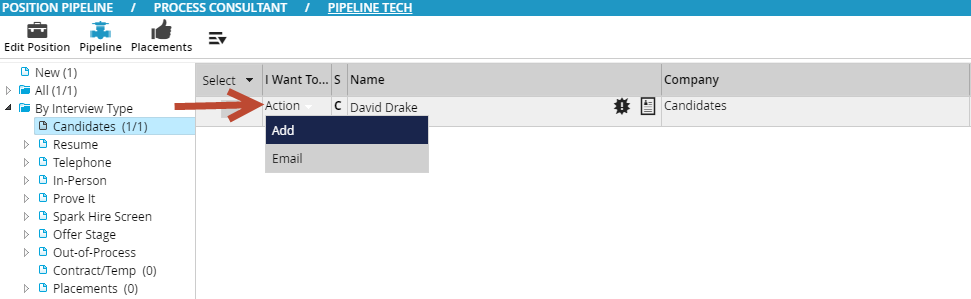
- This will pop up a new window to fill in details about the candidate’s interview. To the right of the Interview Type/Status field click the dropdown icon
- This will display a list of all your Interview Types/Statuses in the pipeline. Click the triangle to the left of the appropriate Interview Type to display the Statuses and select the one you wish to move the candidate to and click Select.

- Click in the box under Appointment Date/Time to display a calendar and a time wheel to reflect when the Interview will take place and click OK.
- To the right you can type information in the Feedback, Notes, and Guarantee fields that may be pertinent to the interview and click Save in the lower right corner.
- A confirmation will appear upon saving so you can close the window, reload the frame of the pipeline to see the candidate move between pipeline folders. This interview will now be placed on your PCRecruiter Schedule as well.
- Note: You can move candidates to a folder in the pipeline by drag and drop method but you lose the functionality of setting up appointments and having them placed on your schedule.
