Table of Contents
Submitting a Profile #
Profiles can be used to record information about a Name, Company, or Position in the database. These are useful when conducting phone screenings, reference checks, and gathering position requirements.
- Access the record you would like to submit a Profile for.
- Choose Submit Profile from the Action menu.
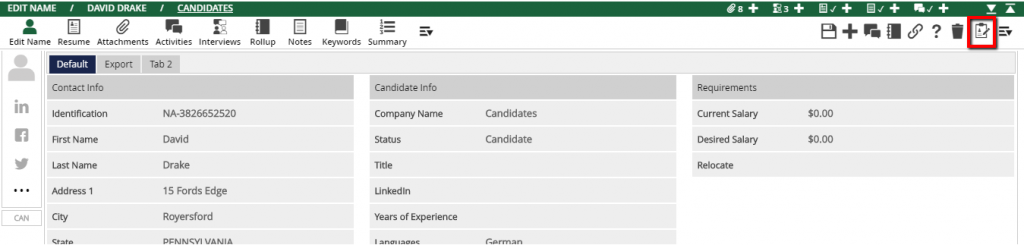
- Select the Profile to be completed.
- Complete the profile accordingly. Required fields are marked with an orange dot / asterisk unless the form has been styled otherwise. Please note that the selection of required fields and / or the HTML layout of the form may appear differently for the users than it does for external candidates or on the print/view version.
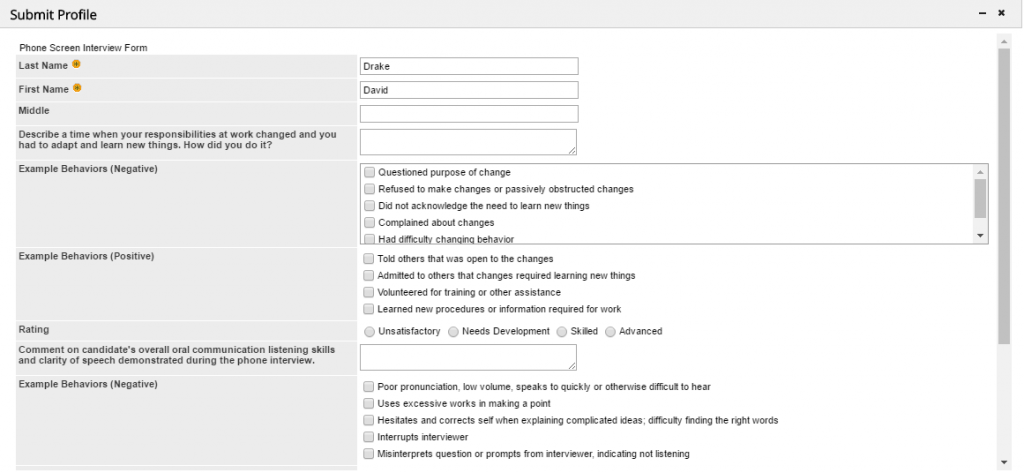
- Save
Viewing / Editing a Profile #
A completed Profile form can be found in the Attachments area of the record it was created on. This list also displays the Date that the form was last altered and the Job Title, if the Profile was send via a Position Form Letter or Interview/Pipeline Letter. The “Profile Snapshots” tab in the Attachments panel will contain any generated Profile PDFs.
The ‘Action’ menu on each line contains the following options:
- Edit: Opens the form for alteration. Please note that the selection of required fields and / or the HTML layout of the form may appear differently for the users than it does for external candidates or on the print/view version. The internal users will also see an icon at the upper right corner of the form indicating who initially created the form for this record.
- View: Opens a read-only display of the form, with all inputs converted to static elements. If a Print Layout has been created for the form it will appear when using this display option.
- Delete: Deletes the form from this particular record.
- Copy: Duplicates the form within the same record. This can be useful when you have a completed form and want to create another version for the same contact, position, or company without re-entering all of the information.
- Rename: Changes the name of the attachment. Please note that renamed profiles will still be ‘connected’ to the original configuration of the form under the System. If the ‘Allow Update’ box is checked on the Profile Settings, subsequent changes to the form will still be applied to renamed attachments.

