The PCRecruiter Outlook Contact Import Tool allows users of the desktop Microsoft Outlook for Windows (Mac coming soon!) to import their contacts into PCRecruiter in just a few simple clicks. Using this import tool will bring the following information into PCRecruiter:
- First Name
- Last Name
- Email Address
- Job Title
- Work Phone
- Cell Phone
- Street Address
- City
- State
- Zip
Installing the Outlook Contact Importer #
- Click here to download the Outlook Contact Importer installer (Windows)
- Click the Download and choose Run
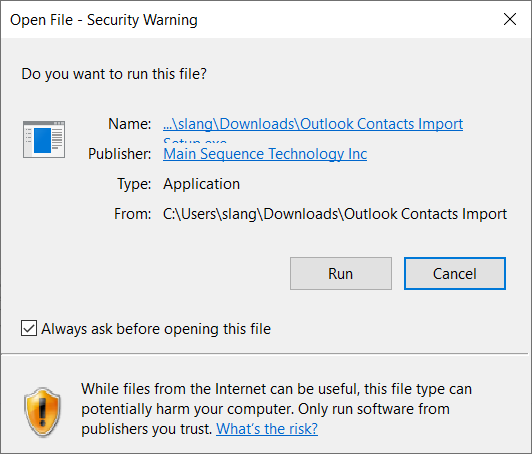
- Click Install for me only (recommended)
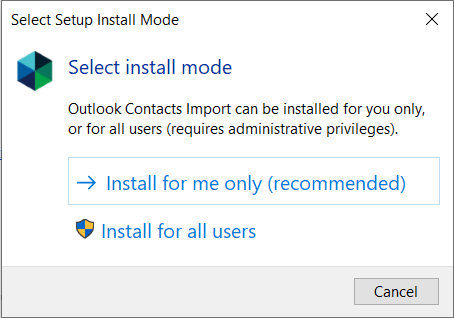
- Click Next
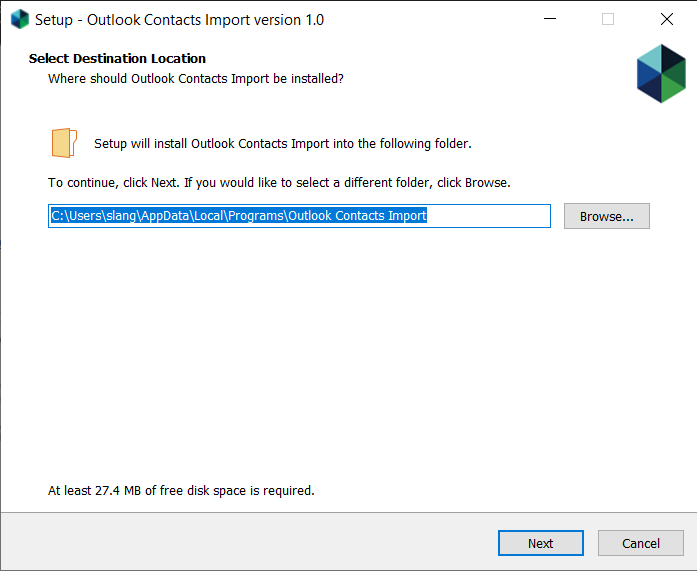
- Choose if you would like a Desktop Shortcut and Click Next
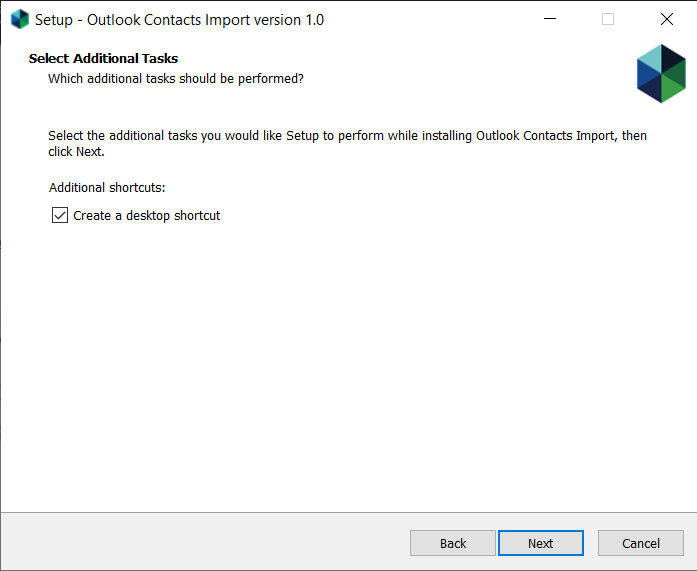
- Click Install
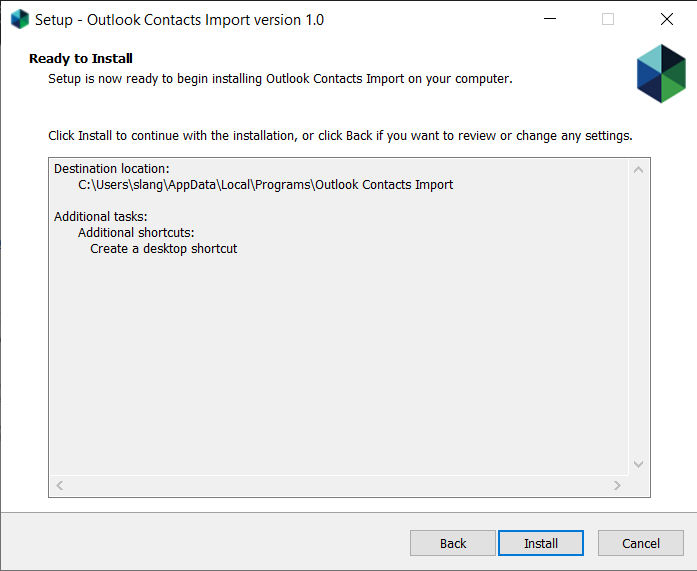
- Click Finish to open the Importer
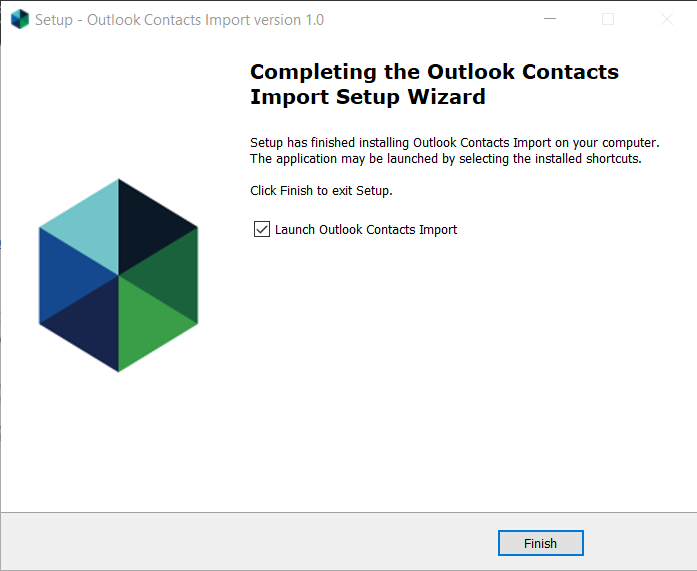
Importing Outlook Contacts #
Once you have installed and opened the Outlook Contact Importer using the instructions above, it is very simple to import your contacts!
- Enter your database ID: This can be found by doing the following within PCR:
- Go to System
- Select API
- Click API Settings
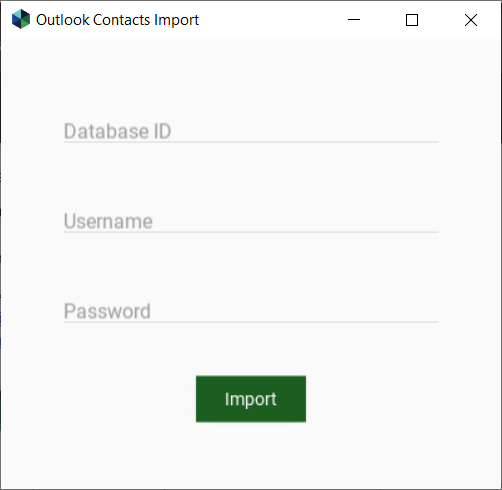
- Enter your PCRecruiter Username and Password
- Click Import
- A “Finished Importing” alert will appear when the import is complete
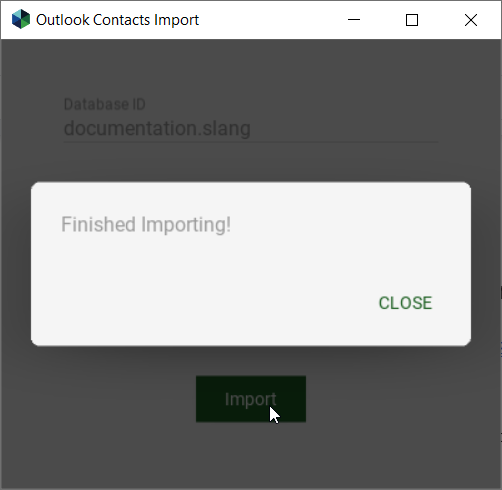
Viewing the Import Results #
The contacts can now be found in your PCRecruiter database within your Default Company. We also provide a summary of the import that you can access at any time in your Documents Folder (CSV File).
Duplicates are identified by First Name, Last Name and Email Address (“Main” email address for Windows users, or the First Email for Mac users). If a duplicate is found, it will be listed on the CSV but no data will be updated within PCR.
Note: If you run the Importer multiple times in the same day, the file will be updated. If the file is open while running the Importer it will not be updated.

